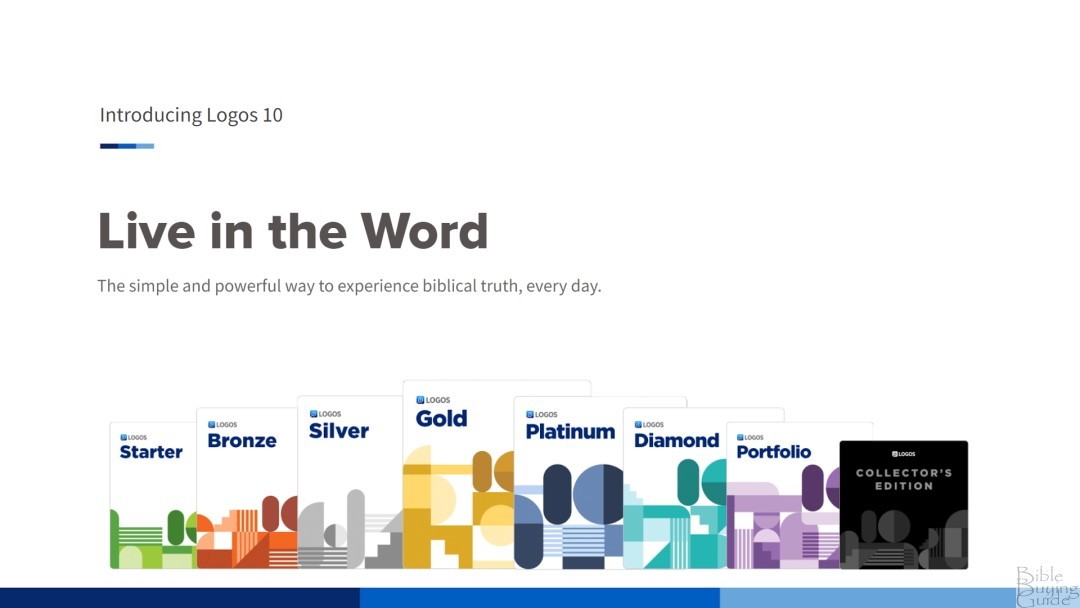
Faithlife just released the latest version of Logos Bible Software, Logos 10. Part of the design direction for Logos 10 is to be faster, more stable, and easier to use. The goal is to make deep and focused Bible study accessible to anyone. That’s a challenge considering the number of high-level tools available in Logos. The latest version does have several new features, but it also makes lots of improvements to older features.
Notes:
My Upgrade – For reference, I upgraded to Logos 10 Gold from Logos 9 Diamond, and I’ve purchased several packages over the years, so your resources might be much different than mine.
My hardware – I’ve currently using an Acer desktop with a 10th gen i5, 8GB of RAM, and Intel integrated graphics.
Faithlife provided this Bible software in exchange for an honest review. I was not required to give a positive review, only an honest one. All opinions are my own.
Get 15% off and 5 free books when you purchase Logos 10 or 30% off when you upgrade through our discount page
Table of Contents
- Video Review
- Resources
- Logos 10 Layout
- Advanced Searching
- Popups
- Language Translation
- Import Sermons
- Advanced Timeline
- Popular Quotations Tool
- Church History Theme
- Improvements on Mobile
- Thoughts on Using Logos 9
Video Review
Resources
As always, the latest packages add lots of resources. It’s difficult to list them all for every base package. Since I’m reviewing the Standard Gold package, I’ll list the highlighted resources for each package from Starter to Gold.
Starter
- The IVP Bible Background Commentary (2 vols.)
- How to Read Series (6 vols.)
- The Wycliffe Bible Encyclopedia
- Peoples of the New Testament World: An Illustrated Guide
Bronze
- Thompson Chain Reference Library
- Theological Wordbook of the Old Testament
- Reading the Bible Today (25 vols.)
- The New Bible Dictionary, Third Edition
Silver
- Christ Centered Exposition Commentary Series Collection | CCE (34 vols.)
- Carta Biblical Background Collection (9 vols.)
- The International Standard Bible Encyclopedia, Revised
- Spectrum Multiview Book Series (27 vols.)
Gold
- Wiley Blackwell Bible Commentaries | WBBC: Old and New Testament (22 vols.)
- The Christian Tradition: A History of the Development of Doctrine (5 vols.)
- Discovering the New Testament: An Introduction to Its Background, Theology, and Themes (3 vols.)
- Osborne New Testament Commentaries (12 vols.)
Just in the highlights alone, there are a lot of good resources for deep Bible study. Of course, if you already own some of the resources (for example, I already own the Thompson Chain Reference Library), dynamic pricing ensures you’re not paying for the same resources twice. Regardless of which package you get, you’ll also receive the resources in all the packages lower than yours.
Logos 10 Layout
The first thing you’ll notice when loading Logos 10 is a small layout change. The layout for Logos 10 mostly looks the same as Logos 9, but it now gives you the option to move the menu to the left or to the top and collapse it to see a cleaner layout. All the tools, except for the user account links, are now stacked vertically by default. At the bottom of the screen is a button that collapses the menu. This shows only the icons without their names so you can see a cleaner screen.
The idea is that the design is streamlined and you can better focus on Scripture. You actually have the option of keeping the menu on the sidebar or moving it back to the top bar. The menu now includes icons for Documents and Guides in place of text. It also has a new icon to open your favorite Bible.
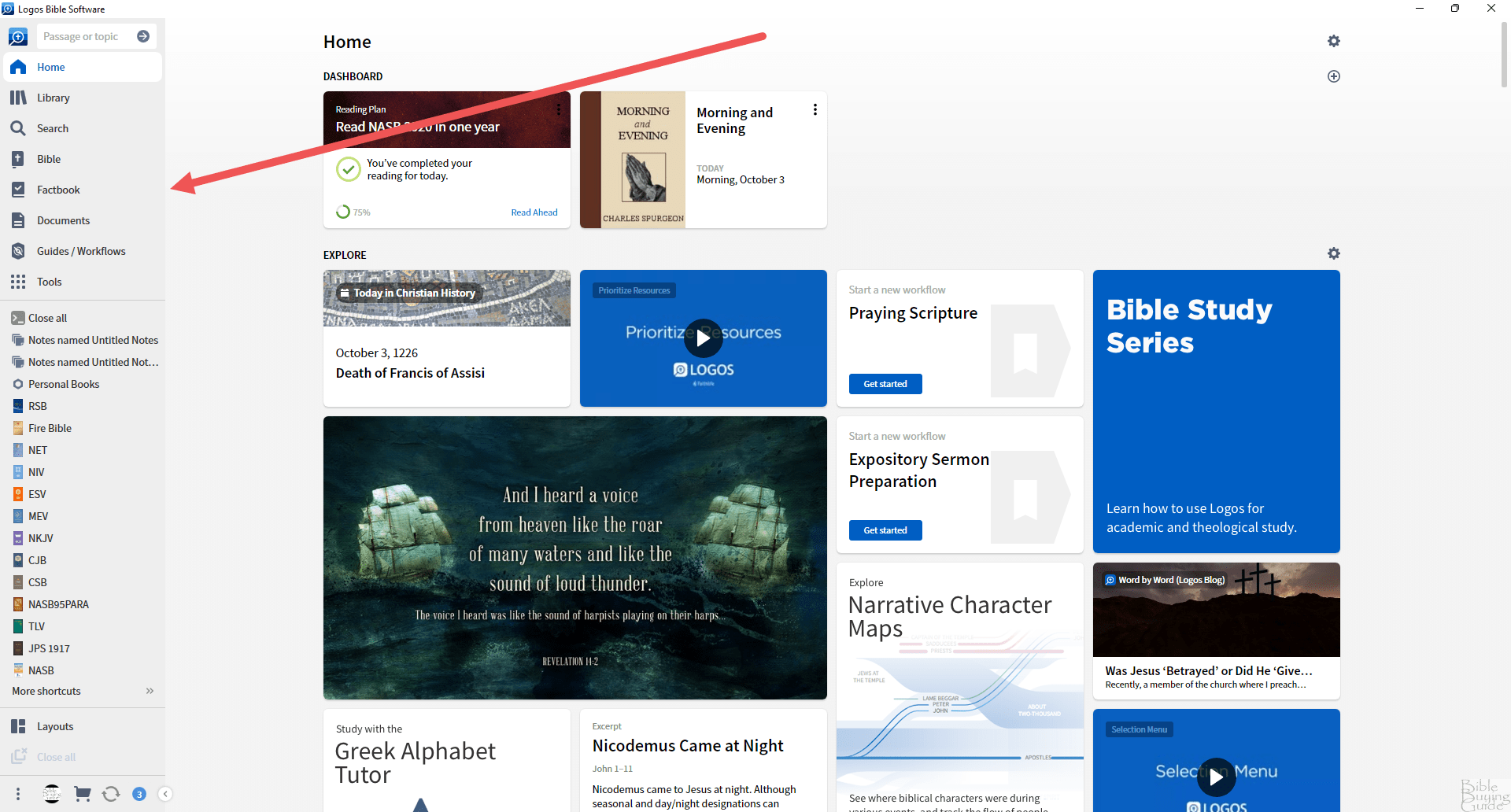
To change your layout back to the classic layout, click the three dots in the lower left corner and select Program Settings.
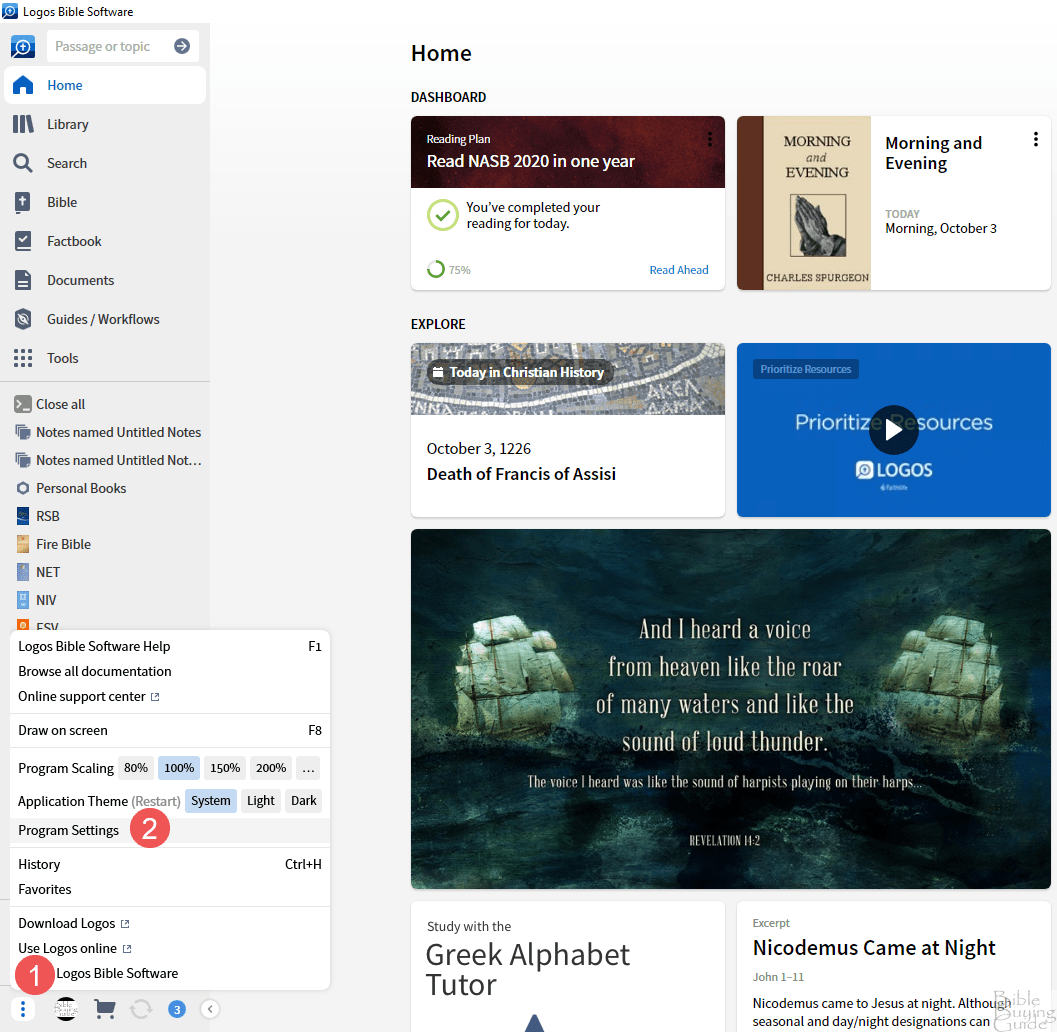
Under General, select the dropdown box for Application Toolbar Location and choose Top.

Your toolbar will move back to the classic location. I like that it now has the option to place it where you want. I’ll keep the classic location for my personal use since it works well for me.
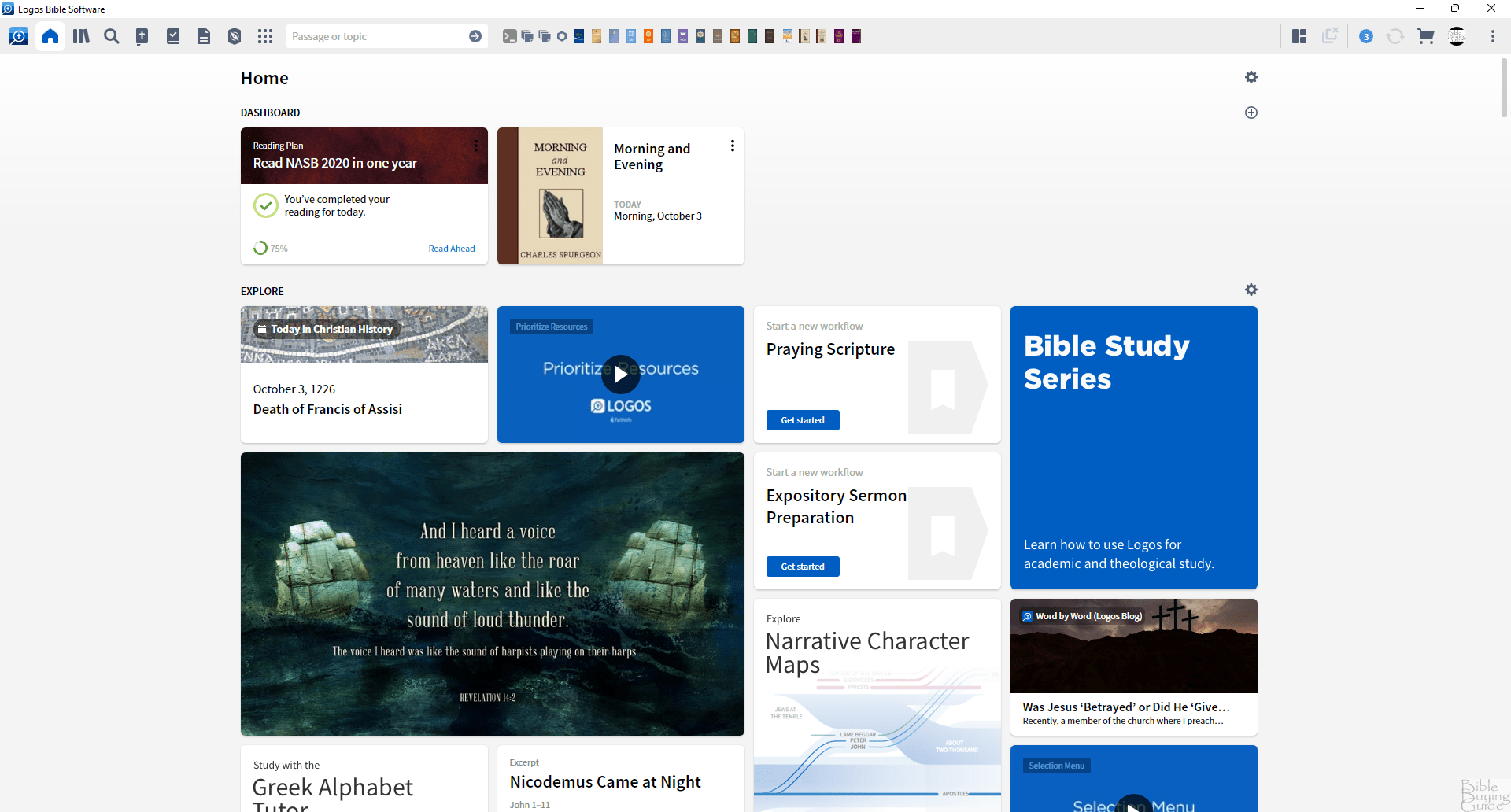
Advanced Searching
The search features in Logos have always been powerful, but they’re not always easy to use. Search syntax was complicated and I almost never used it because I found it difficult to remember. The search tool has been overhauled so that it’s simpler to use and provides more relevant results. When you open the search tool you’ll see search templates, a list of search helps, the basic operators, and some example keywords. I found the basic operators to be very helpful. I especially like the ability to specify how close the words should be in the results.
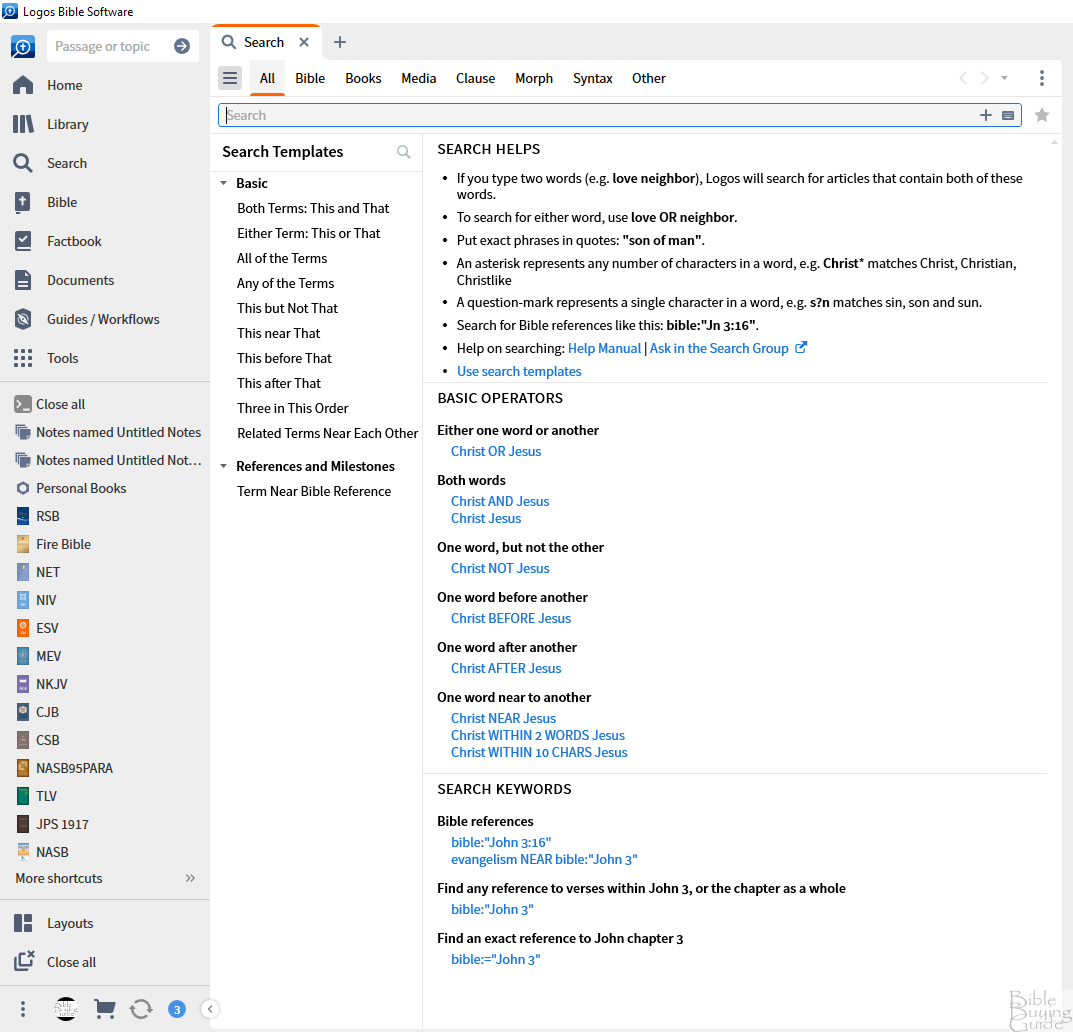
Print Library Catalog
If you have Logos 10 Gold or above, it also lets you search printed books. If you own books in print and they’re available on Logos, mark that you own them in print and your search results will include your printed books. To mark them, search for the book, select the Add to Library tab, hover over the book name, and click Add to Print Library. You can also scan the ISBN. The results will show a snippet with the page number or reference.
The only downside is the book has to be available within Logos, but you don’t have to own the Logos version. This is a great way to utilize your printed books with Logos. This feature requires the Internet and it’s not currently available in the web app but it will be added later.
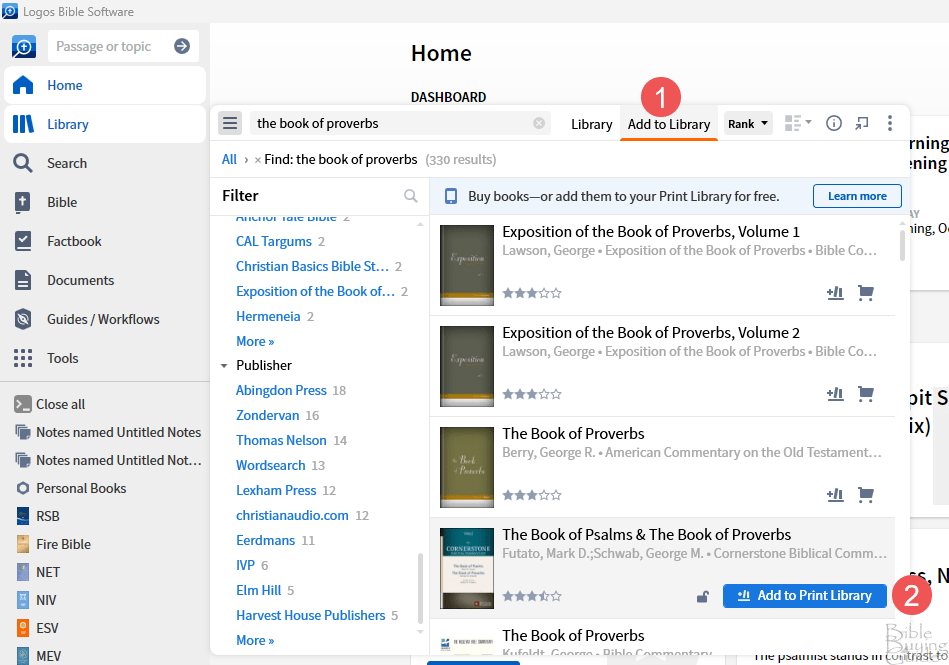
Questions and Answers
The search results also include a new dataset called Questions and Answers. It shows questions and answers from your resources that pertain to your search words. They include a question and answer with links to the resources. They’re placed in a card so they stand apart from the rest of the results. This is an interesting way to see more information about the search terms. They can raise questions you hadn’t thought of.
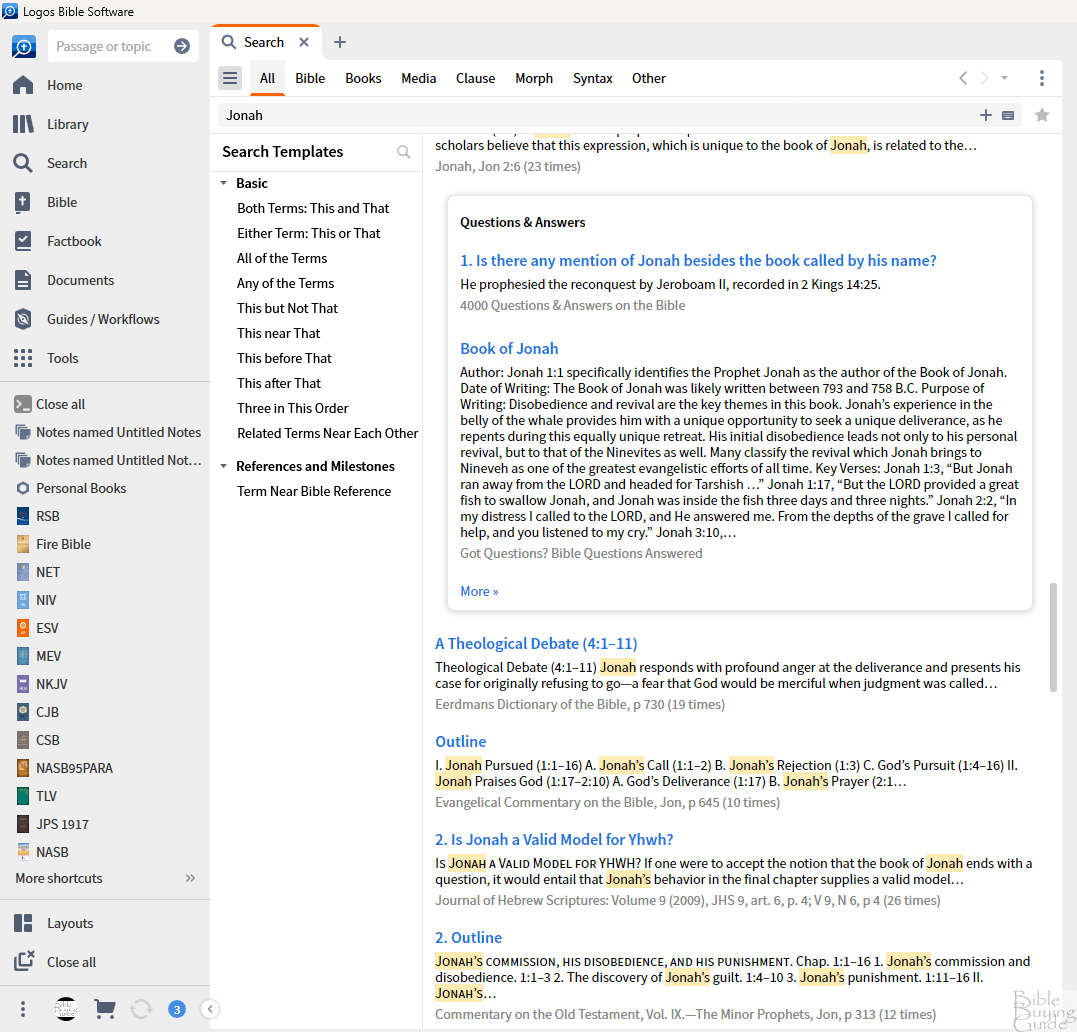
Popups
Logos 10 uses AI to add 10’s of millions of popups that provide information for Logos books. When you hover over a word, you’ll see a popup with a definition. You can click it to see more information in the Factbook. This is one of the tools I’ve been missing since moving to Logos from BibleWorks. Although it’s not as thorough as BibleWorks, I’m glad to see it added to Logos. Logos does have more going on than BibleWorks, so it does make sense why there isn’t a popup for every word. Still, I’d like to see even more popups.

Language Translation
Logos 10 can translate almost any resource into over 100 languages. To translate text, highlight what you want to translate and right-click. Choose Translate from the popup.
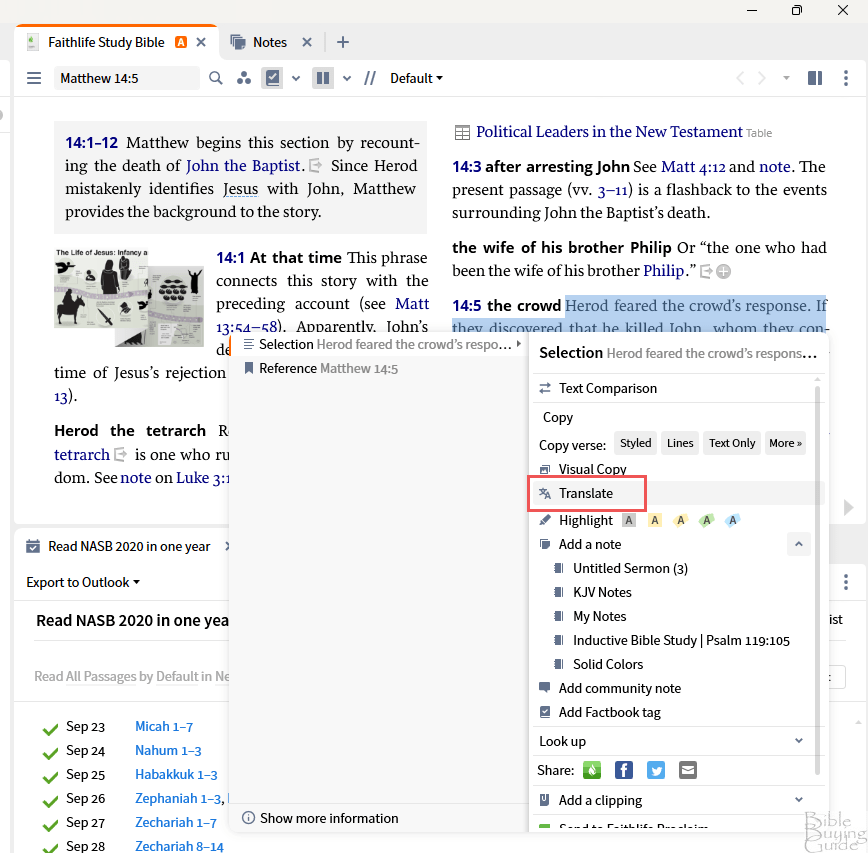
The translation will open in a box where you can select the language, see more of the text translated, and copy all the translated text. The translation is performed very fast, but I’m sure lots of text would take longer. It also has a circle that fills in to show how many translations you’ve done. The translation is performed by Deepl and it seems to limit the number of translations you can do in a month. It informs you of how many you have left for the month and when it resets, and it could require a subscription in the future. The translation requires Internet access. It works in the web app for Starter and above, but requires Silver or above for mobile.
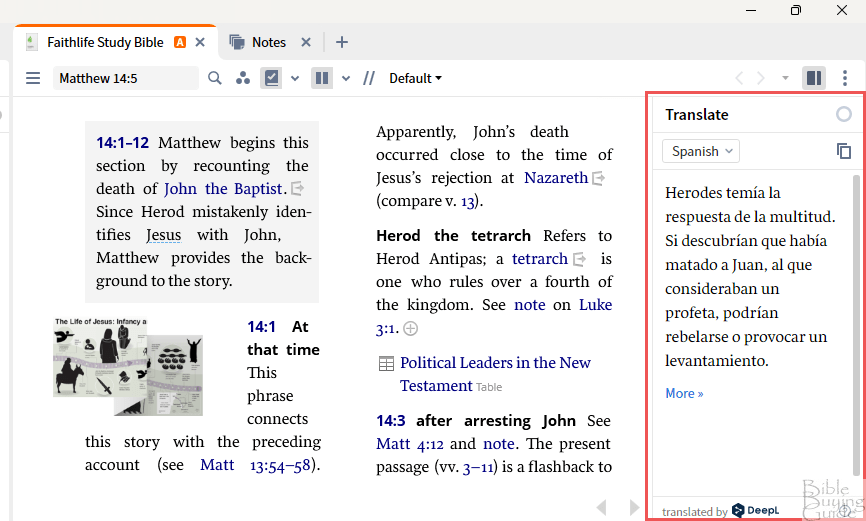
It can translate lots of resources including biblical text. In this example, I’ve had Logos 10 translate a couple of verses in Matthew 14 into Spanish. It took me a minute to figure it out, but you can close the translation window by clicking the icon with two columns above the translation. This hides or shows the window.

Import Sermons
With Silver and above, we can now import our sermons from other sources into the Sermon Manager. They’re automatically scanned and tagged for Scripture references. I’ve written hundreds of sermons in Microsoft Word, so this is helpful for me. I like the idea of keeping all my sermons together to make them easier to manage. To import a sermon, open the Sermon Manager and click the three dots in its editor, and click Import from the options.
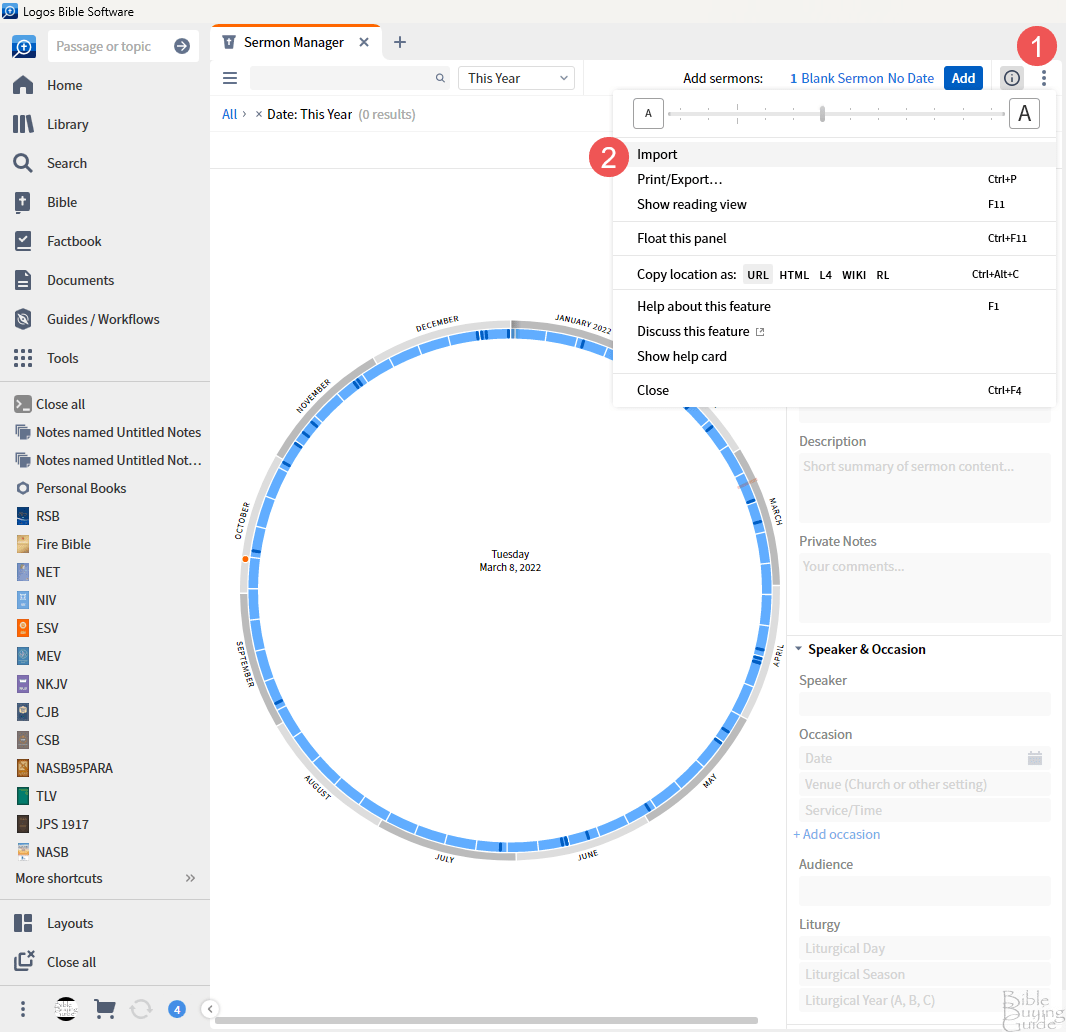
Next, click to choose your sermon files and wait for them to import.
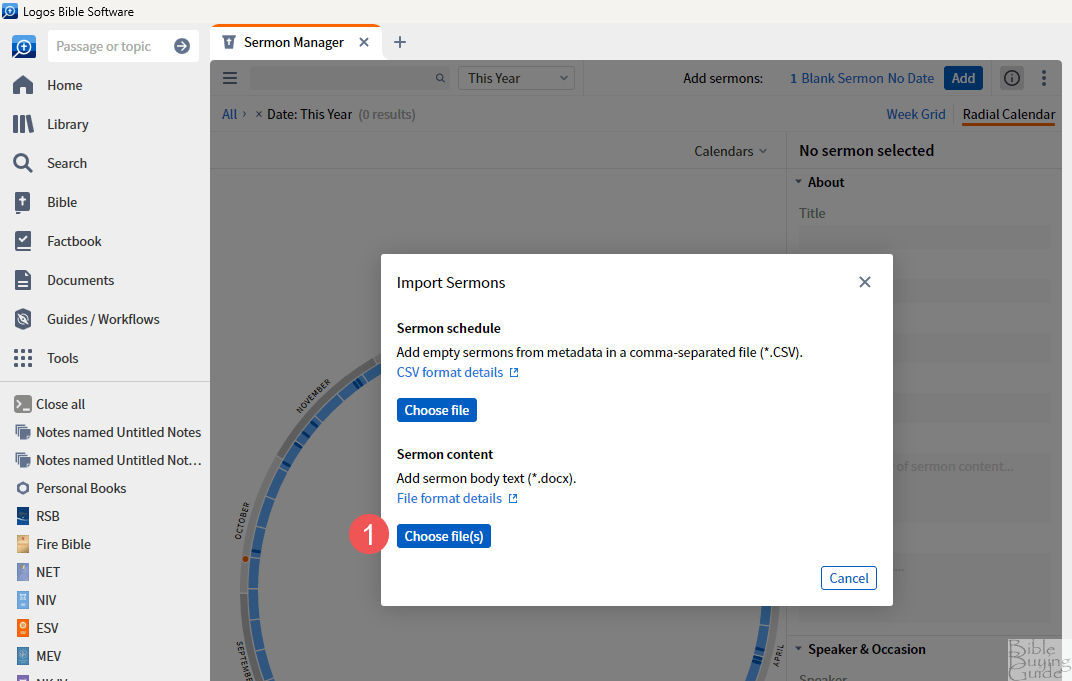
Once the sermon is imported, you’ll see it in the Sermon Editor. You can then make any changes you want, add the sermon info, etc. I imported this example from a Word document. It automatically added the outline from my headings, color-coded the Scriptures and made them clickable, and filled in some of the sermon info. This will save a lot of time in copying and pasting sermons into the editor.
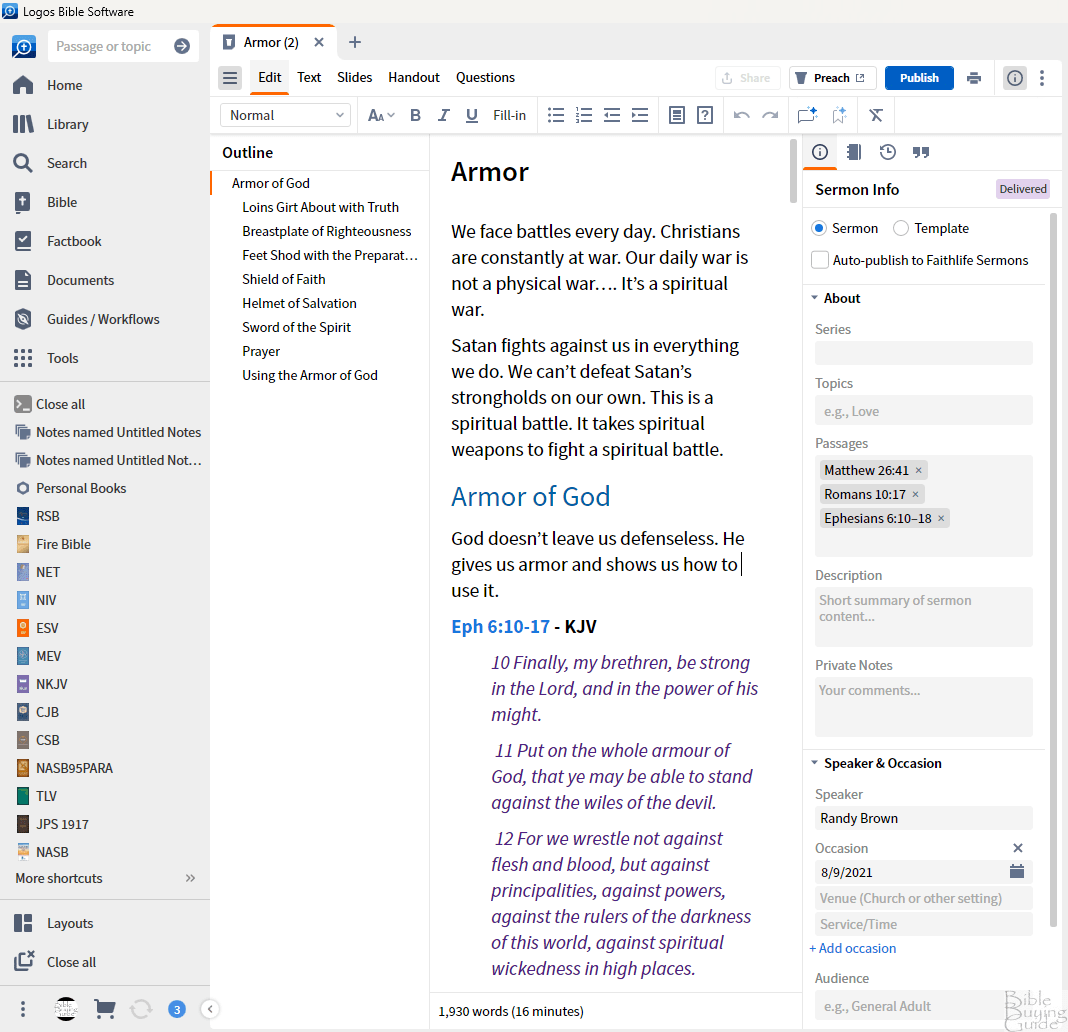
Advanced Timeline
The Timeline tool has been updated to make it easier to focus on certain events. It lets you filter and organize timeline events so you can focus on the types of events that are the most relevant to you. It’s divided into eras to help you understand the historical context. Select the filter options in the left menu and then scroll through the timeline to see the results. At the bottom of the page, you’ll see a timeline selector that shows the exact dates you want to see. Hovering over any of the events on the timeline shows a small popup with information and a link to the resource for that information. The timeline shows each of the events with a color code to match the filter.
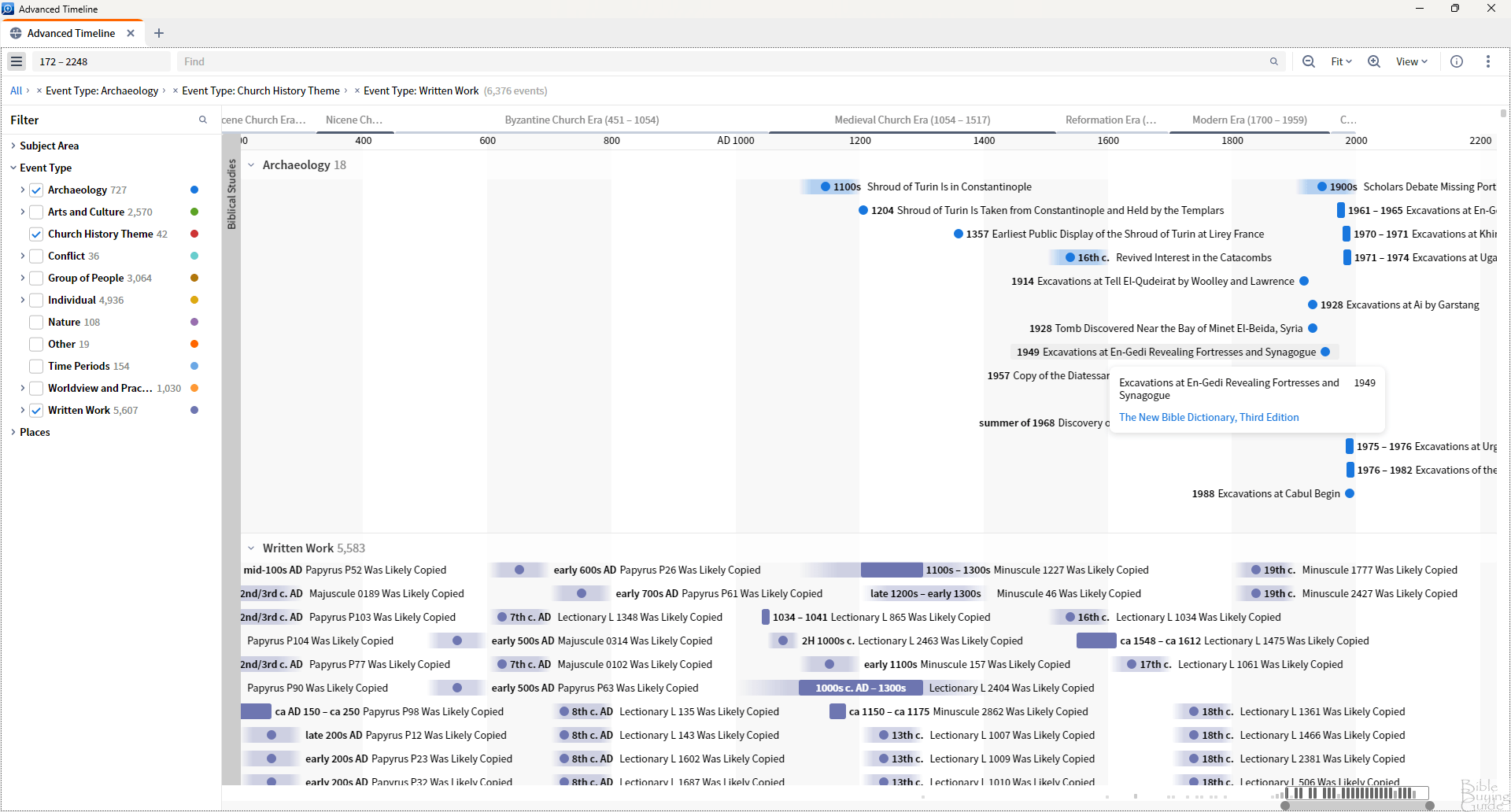
You can also search the timeline for specific events. In the example below, I’ve searched for the events pertaining to the Dead Sea Scrolls.
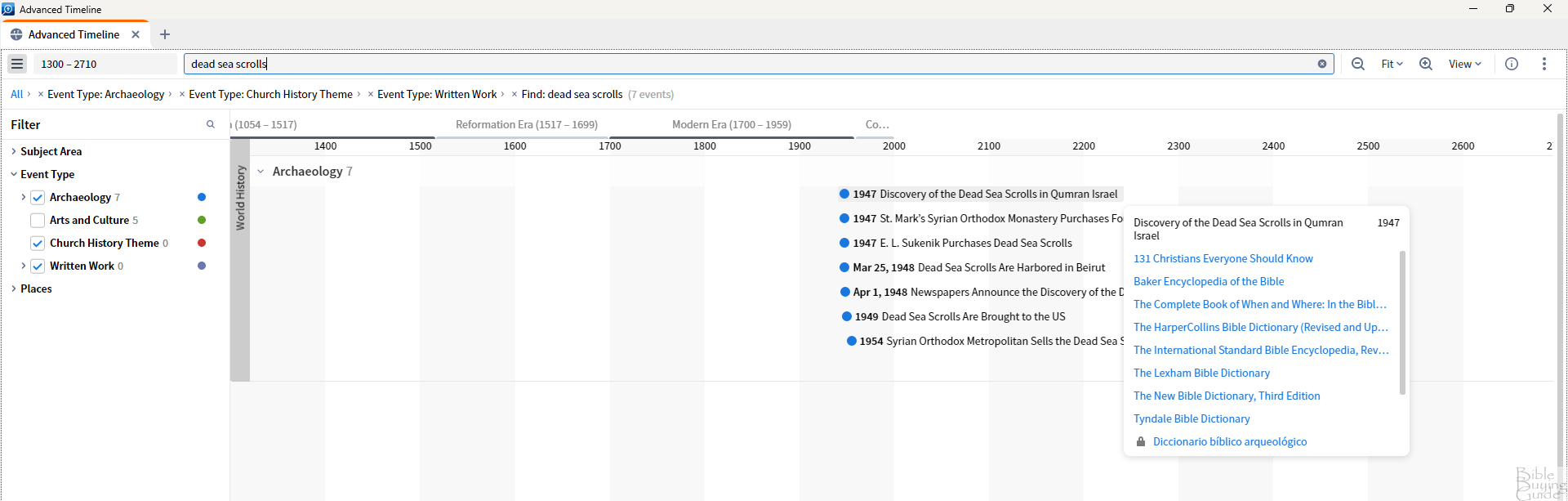
Popular Quotations Tool
The quotations tool is a new feature added to the Sermon Editor and is available for Silver and above, and on tablets (Sermon Editor is not available on phones). It’s designed to easily import popular quotes into your sermons. In the Sermon Info section of the Sermon Editor, you’ll see a quote icon. Click this to open the search field.
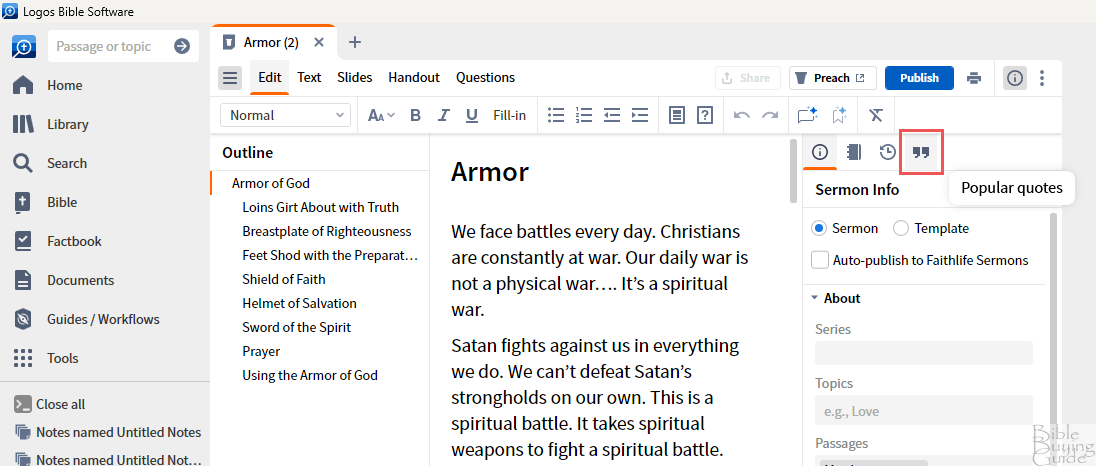
Next, enter your search terms into the field. You’ll see lots of quotes based on that search term. It shows a link for the author’s name and the source. Click the name to see related quotes from that author. Click the source to see the source name and open it in another window if you want. It will tell you if it’s in your library.
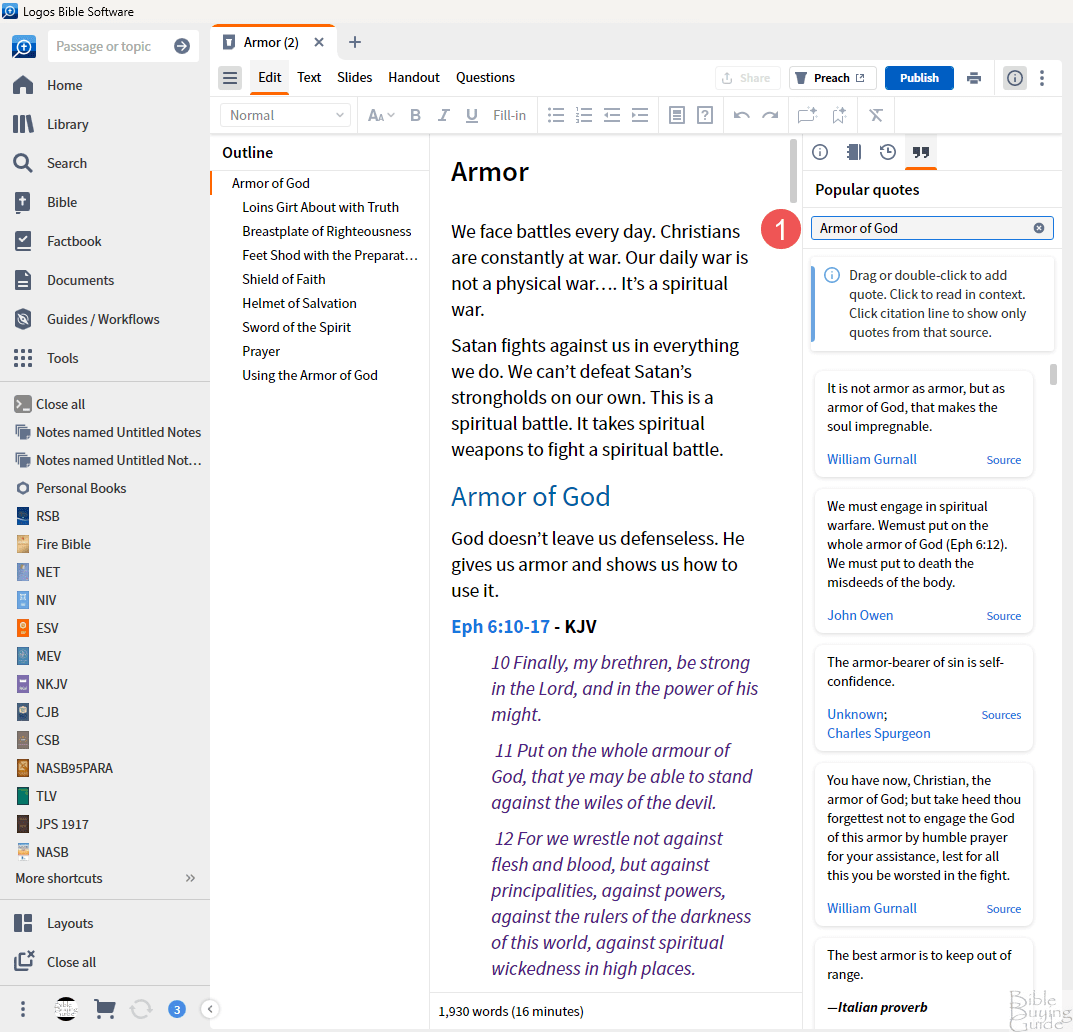
To add the quote to your sermon, just drag and drop it where you want it. It will automatically be added to the location you dropped it and formatted as a quote. If it includes a Scripture reference, it will be clickable.

Church History Theme
The Factbook includes a new dataset called Church History Theme. It works with your library to provide insights into the historical context. It has dozens of themes within Church history to study. Each theme includes a short summary with the date, a key article, key developments, people, events, places, concepts, and documents. They also include media, recommending reading, etc. This is especially good for seeing insights into theological developments.
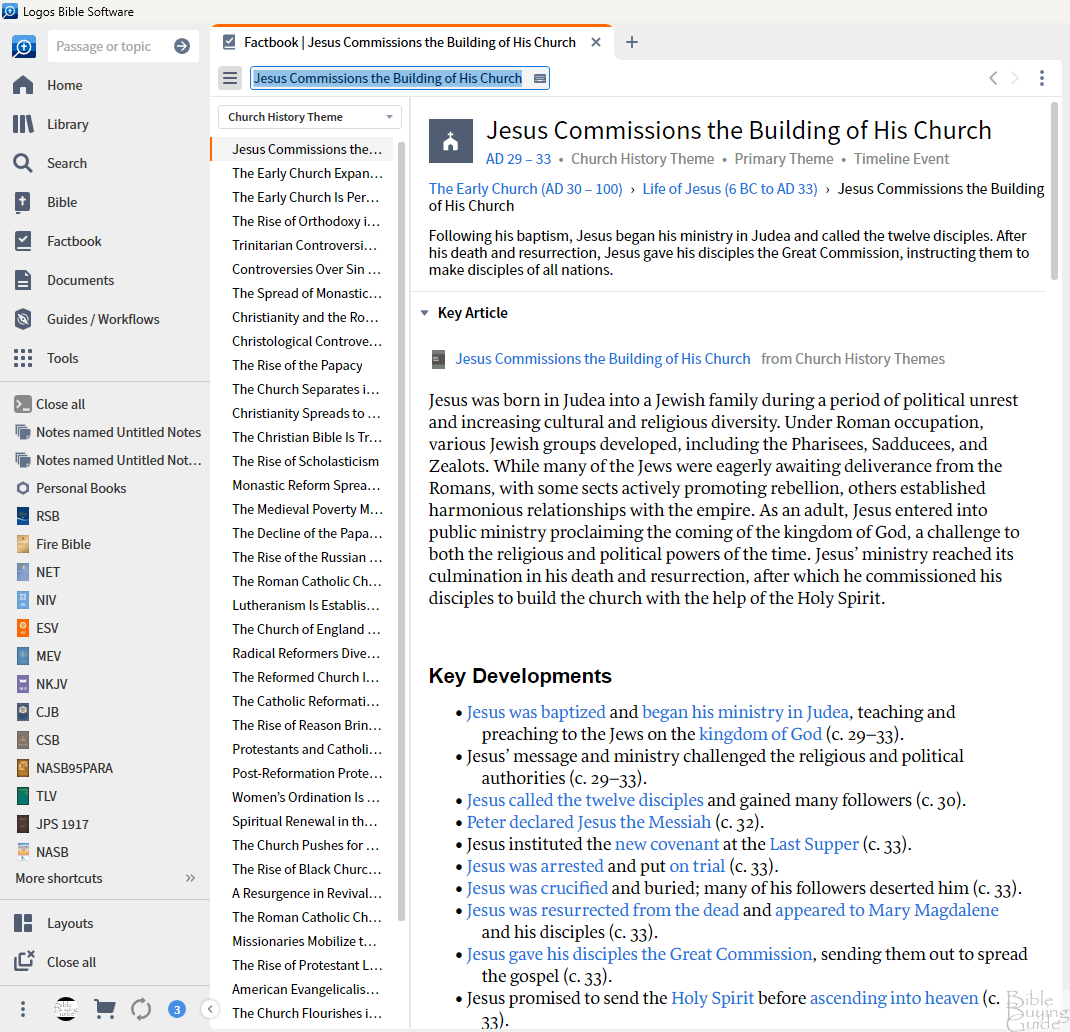
Improvements on Mobile
The mobile version has gotten a lot of updates that bring in many of the desktop features. Some of the features require Bronze or above and some are only available on iPad. It now includes new layout modes with up to 6 books on the screen at the same time. You can link the panels with up to 3 linksets. Most resources can be made into audiobooks with text-to-speech with Bronze and above. Text Selection cards make it easier to access the note and information cards. Mobile now has fuzzy search, so the search quality is greatly improved.
The UI is also improved. The menu bar now has useful icons more similar to the desktop version. It even includes multiple layout options. Select the layout icon, choose the layout you want, and then open the resources you want to display in each panel. The spec sheet shows that the Print Library Catalog and Machine Translation Tool are still being developed, but they are coming to the mobile version.
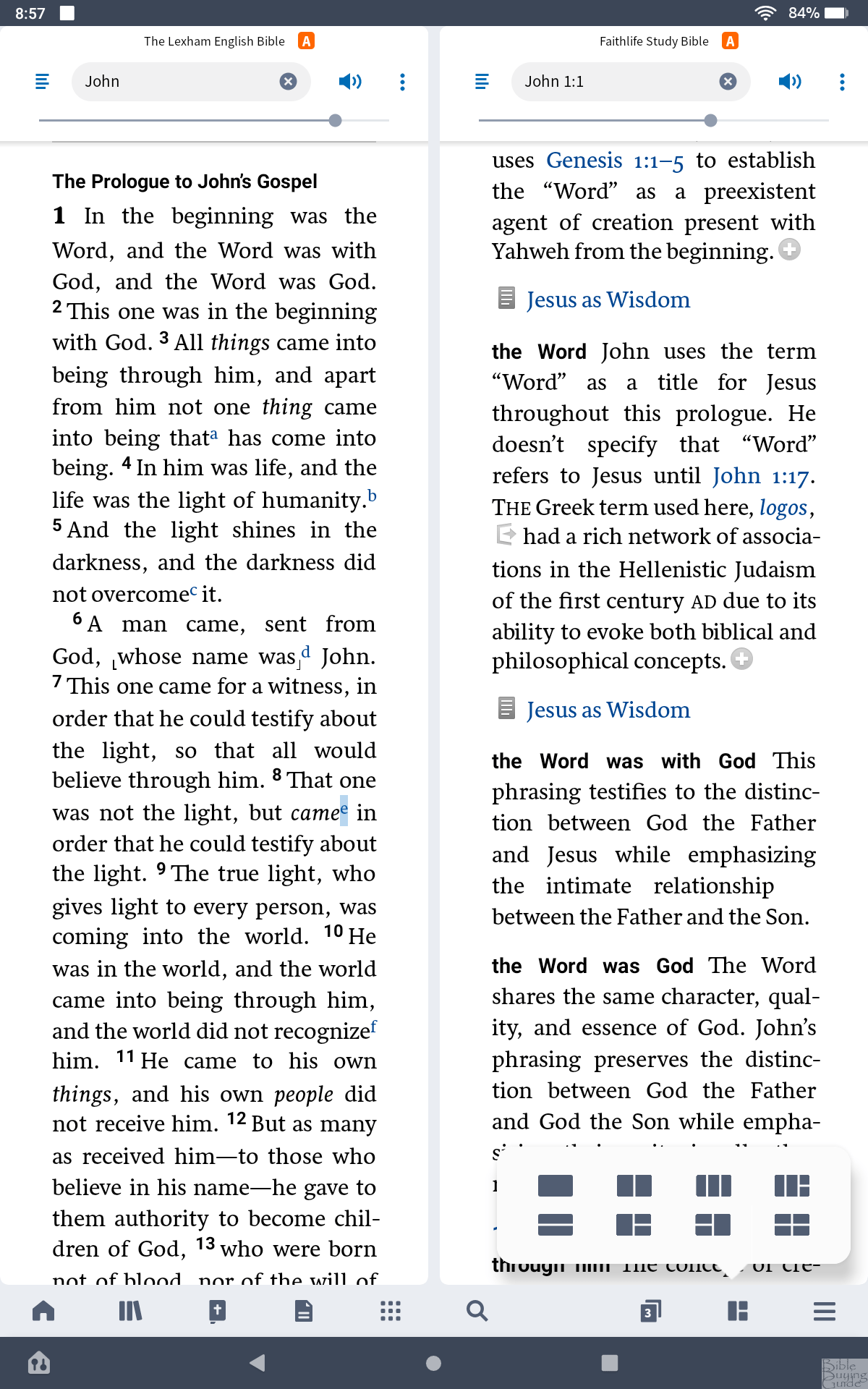
For iPad users, Canvas documents can be created and edited. Canvas also has some UI improvements. Users can draw on the screen with pens, pencils, and highlighters with color options. Images can be shared and saved as photos or a note. The iPad version also has the Sermon Manager with Silver and above. Unfortunately, this isn’t available on Android or FireOS.
Thoughts on Logos 10
Logos 10 is a smooth and clean version of the popular Bible software. Rather than focusing on just new features, Logos 10 adds lots of engine improvements that make it faster and easier to use while providing better results. Several of the new features are online only, so you’ll need a good Internet connection. As always, every package includes lots of new resources.
The Favorites feature is more streamlined, the Factbook now has millions more tags (depending on which package you have) added by AI, the search is improved, the timeline is improved, and it’s between 10%-40% faster depending on the feature you’re using. I especially like the addition of showing your printed resources in the search results. The Factbook now includes a Church History dataset that works with your library. The translation tool is a nice feature, but it might be limited in the number of translations you can perform and could cost extra in the future. They hadn’t decided on those details while writing my review.
I love the mobile updates. The mobile version (especially the tablet version) is getting closer to the desktop version. The layout option is great for seeing lots of resources at the same time. Unfortunately, some of the features are only available for iPad, so I’m not able to access them on my Fire 10 tablet. Some of the improvements are for desktops only until some time after launch, but there is more on the way for mobile users.
All the improvements and additions to Logos 10 make it more powerful and easier to use, making it ideal for lay members as well as those in ministry.
Get the Discount
Get 15% off and 5 free books when you purchase Logos 10 or 30% off when you upgrade through our discount page
Faithlife provided this Bible software in exchange for an honest review. I was not required to give a positive review, only an honest one. All opinions are my own.
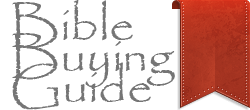
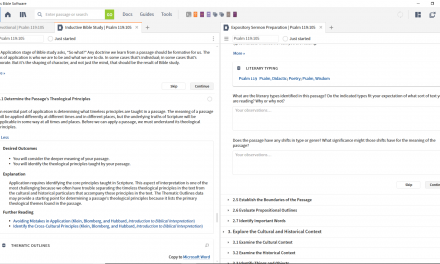
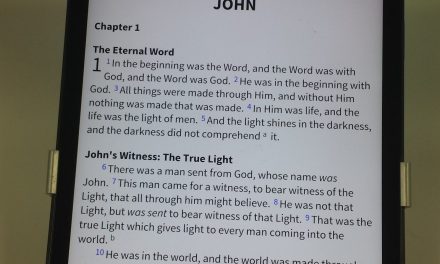

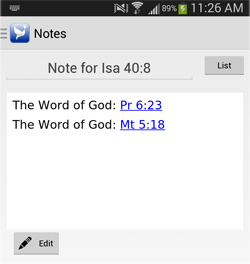

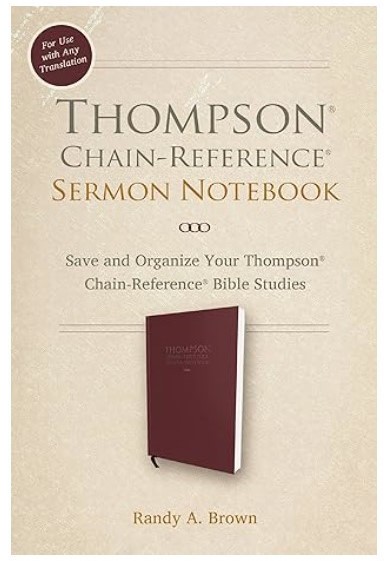
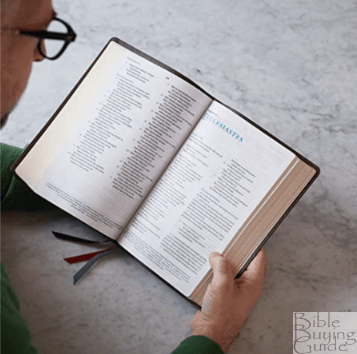


Trackbacks/Pingbacks