In the first part of this review I listed the new features of BibleWorks10 and looked at the Search Widow. In the second part I took a look at the Browse Window. In this part I’ll look at the Analysis Window, which has a few new features of its own.
Analysis Window
The window on the right side of the screen is the Analysis Window. It’s had a few upgrades and additions. Here’s a look at a few of the new features and some of my most-used and favorite features.
Two Windows
I like to use two Analysis Windows at the same time. This way I can see the manuscripts and analysis side by side. If I need more room I can close the Search Window or just resize everything until I have the column-size I want. Verses and epub have two instances, so you can have two verses or two epubs opened at the same time. Most tools follow only one of the two tabs. For example, analysis and notes are in one tab and manuscripts are in the other.
One thing I find interesting is you can have a browse tab opened in one Analysis Window with a different translation than your Browse Window, and have the analysis tab opened in the other Analysis Widow, and then you can mouse over both windows to see definitions in the analysis tab. Of course this works just as well with other resources from other tabs.
Leningradensis Images
These are high-res images of the Leningradensis Codex (the manuscript behind the BHS and WTT Hebrew texts). Verses are indicated by markers.
If you place your mouse over those markers you’ll get a popup with the text in various manuscripts and translations.
You can zoom in to see the images as closely as you want. You can zoom up to 300%. You can also see it in a popup window.
EPUB Reader
This is one of my favorite additions. You can view any unlocked epub file in this window. This is especially helpful if you already have, or can convert, your library in the epub format. It’s easy enough to convert your own notes to epub, so you can integrate your notes, sermons, etc., into BibleWorks. You can have two instances of epub open at the same time. This is excellent for viewing your notes along with commentaries, dictionaries, sermons, or whatever you happen to have in epub format.
User Lexicon
This is essentially a notebook where you can keep notes on any word in English versions, and in Greek and Hebrew versions that are morphologically tagged. Your notes will appear when you mouse over words in the Bible text. You can edit your notes easily.
Adding notes is easy. You just mouse over the word you want to add the note to and hold the shift key to freeze the word in the User Lexicon. Then place your cursor in the window and start typing. This is handy for personal study, teaching, preaching, and journaling.
AGNT
They’ve added a tagged Byzantine text and expanded the Friberg Analytical Greek New Testament. It has a customizable interlinear display. As you mouse over the interlinear text, explanatory text appears instantly. Of course this only works with AGNT tagged texts, but it does have good interlinear information of phrases and references. It does include the previous tagged Greek New Testament and AGNT lexicon.
Forms
This shows you lemma usage statistics on Greek and Hebrew texts with morphologically tags. It quickly lets you see which forms of a lemma are used and where. You can select any form in the Analysis Window and it will perform a search for that form in the Search Window. This is an excellent way of seeing which verses use the word the same way.
X-Refs
One of my favorite features for regular everyday study is the cross reference tab. It pulls up cross references from many sources. You can choose to consolidate the sources or just choose a single source. It will show the most frequently cited and then less frequently cited references in order of frequency. This lets you do some interesting study. For example, you can use references from the Thompson Chain Reference while reading from the ESV. This is one of the easier tools to use and one of the best features for those that are not interested in the original manuscripts or languages.
You don’t even have to use an Analysis Window for this. You can open them in a new window and then use both Analysis Windows for something else. Actually, several of the tabs will do this.
Editor
The Editor is a rich text format word processing tool where you can create and save notes. You can load them up and switch between different files. You can hide the RTF buttons so you don’t have to see them all (I like to have everything on screen just in case). You can pretty much format your text any way you want. This is excellent for sermons, journaling, college papers, etc.
This is another tool that’s easy to use. If you can use a word processor you can use the Editor. I’m starting to use this for preaching. I like to write my notes in Word and then just have that on my screen as I preach or teach. Using BW instead of Word gives me fast access to searches, various translations, and definitions at the same time I’m using my sermon notes. I resize the windows and close any that I don’t want open.
Notes
This is an RTF editor but the notes are tied to verses and chapters. You can make notes on chapters, verses, or both. This is a great way to create your own comments just like you would in a wide margin Bible. One way I like to use this is creating my own chain references. You can create links and label them any way you want. You can add verses from a different translation than the one you’re browsing with. This is a great way to create your own study Bible or Bible studies. All you have to do is select the Notes tab and start typing. It’s saved for you automatically.
Analysis Tab
The Analysis Tab is my most used tab. It’s my favorite tool for Hebrew and Greek definitions. Just mouse over any word you want a definition for and hold down the shift key to freeze the window. I copy and paste these definitions in all of my Bible studies and writings.
Resources
This tab includes lexicons, grammars, and references for the word, verse, or passage in your Browse Window. You can see them specifically within their tabs or you can get a taste of what’s there in the summary tab. This just means that lexicons, grammars, and commentaries are at your fingertips already loaded up and ready to be used. You don’t even have to wait for it. I like this because you don’t have to search for information. You can select any one of them and get an instant popup with all of the detailed information.
My Thoughts and Experience with Using BibleWorks10
BibleWorks10 is fast. Everything I’ve done with it, whether it’s perform a search, analysis, view manuscripts, etc., it all happens instantly or within a second. I did a search for the word AND on my Windows 10 i7 laptop. It gave me 23,875 results in about a second.
I recently started using my laptop for preaching and teaching. I love holding a printed Bible for preaching, but they can only hold so much information. I like to set my Bible that I read from next to my laptop that contains my notes. This gives me easy access to either one.
Sometimes I will expound on a verse in a way that I didn’t intend to do ahead of time. I’ll notice that some of the people are not understanding the verse that I just read from the KJV. When that happens I can simply choose the verse in another translation and read it again. It’s fast and smooth. No one knew that I didn’t plan to do that ahead of time.
Another case would be in the classroom setting. If someone asked me what a word meant, I just hover the mouse over the word and I can see the full analysis of the word in its original language. If I’m using large screen I can even show them scans of the original manuscripts.
I’m a fan of BibleWorks10, but I’ve been a BibleWorks user for a while so I’m used to how it works. Overall, using BibleWorks10 will take some time to learn. It’s not as intuitive as other Bible software packages. That’s really my only complaint. It will take a lot of time and it’s easy to forget if you don’t use it for a while. Learning to use it is time well-spent as what you gain from BW10 outweighs any efforts you put into it. You can focus on God’s Word and have all the tools you need at your fingertips. It is an amazing tool and you get a lot with it. I especially like the tools for studying the original languages.
Pretty much any feature of BibleWorks10 can be changed, modified, toggled on or off, adjusted, moved, etc., so it’s easy to set up your screen with the features and layout that you want. There is plenty of help for learning to use it. I use the help file quite a bit. I also like to watch the videos on YouTube.
There are lots of excellent new features in BibleWorks10. The primary function of BibleWorks10 is analysis, and it does this very well. If you’re a student, teacher, preacher, or pastor, you will especially appreciate BibleWorks10. It does take some time to learn it, but there is help and it’s well worth the effort. I highly recommend BibleWorks10.
See part 1 of this review here: BibleWorks10 Review Part 1 – New Features and the Search Window
See part 2 of this review here: BibleWorks10 Review Part 2 – A Look at the Browse Window
To buy, upgrade to, or expand BibleWorks10, visit the BibleWorks store.
BibleWorks provided this software free for review. I was not required to give a positive review- only an honest review. My opinions are my own.
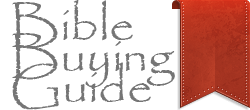














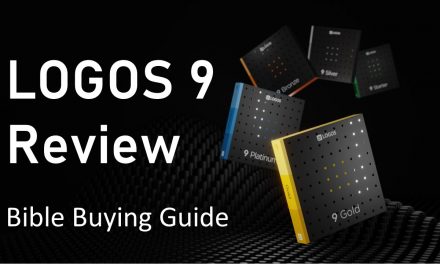



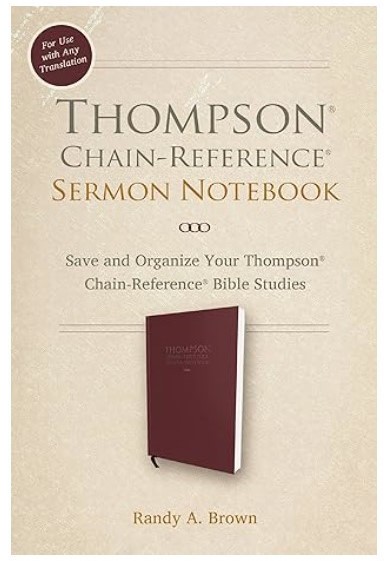
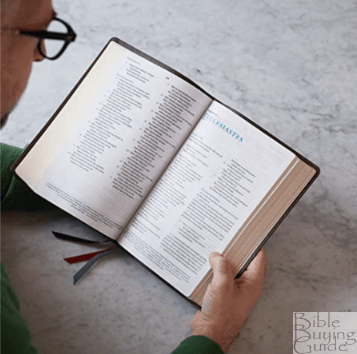


Trackbacks/Pingbacks