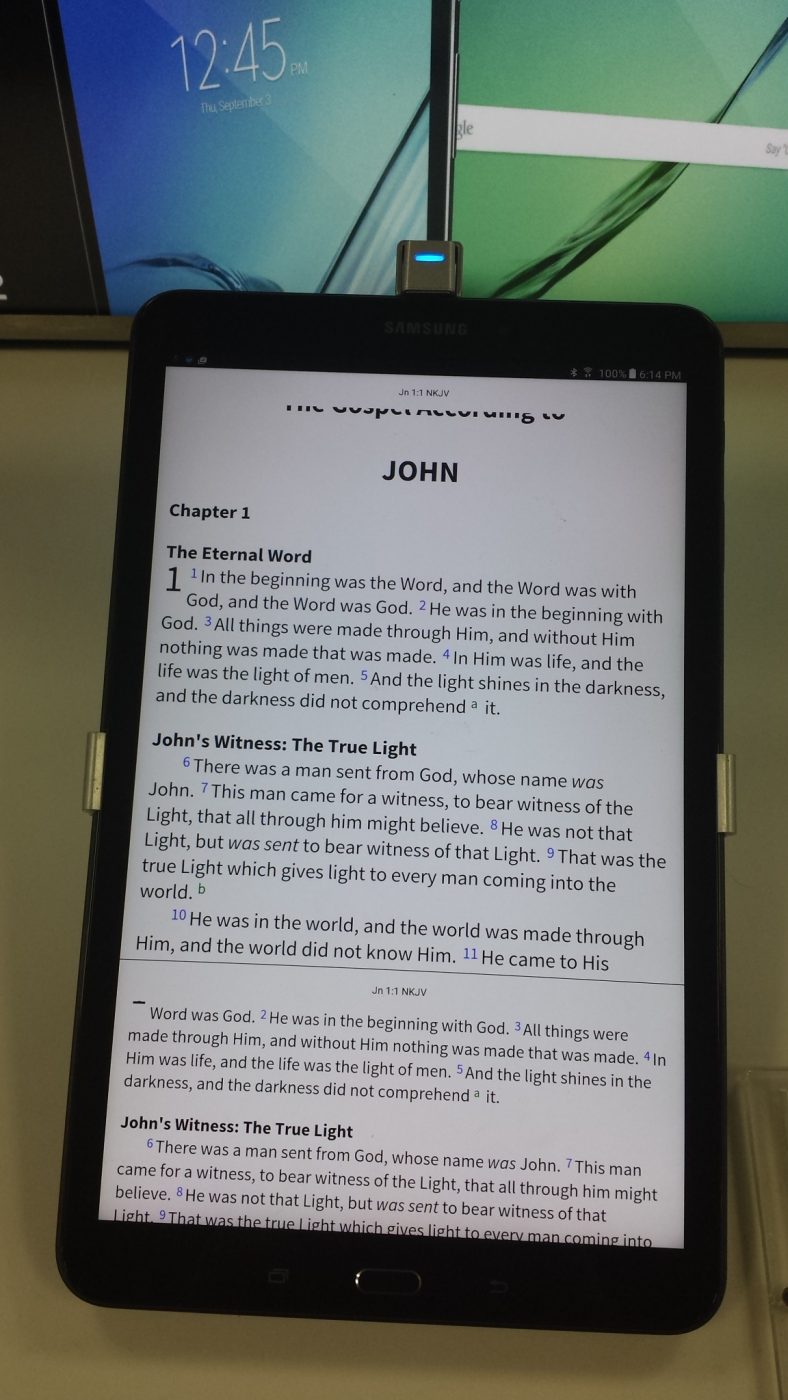
This week I took a quick look at Samsung’s latest tablet, the Galaxy Tab A 1.01. It has s a 10.1″ 16 x 10 screen with a resolution of 1920 x 1200, and runs Android 6. The rep at Best Buy let me install apps onto the demo model (they quickly disappear when the tablet goes back to the demo). I only had a few minutes so I decided to install the app that gives me the most trouble on my older Kindle Fire HD 7 – Olive Tree Bible Reader (note – Andrew from Olive Tree explains in the comments why the Kindle Fire HD7 is giving me trouble).
Galaxy Tab A 10.1 vs Kindle Fire HD 7 Running the Olive Tree Bible App
On the Kindle Fire, Bible Reader can take several seconds to start up. The Tab A 10.1 started Bible Reader noticeably faster.
On my Kindle Fire, Bible Reader sometimes will just gives me a spinning circle after I select a verse (see Andrew’s explanation in the comments). I didn’t have this problem with the Tab A 10.1. I don’t always have the problem with the Kindle Fire, so maybe I would have ran into trouble if I had used it for long enough, but as fast at it responded I don’t think it would have that problem. I’m not sure is this was a Kindle Fire issue or an Android issue. If anyone else has seen this please let me know.
Another problem with the Kindle Fire is it can take several seconds to respond when I turn the tablet from portrait to landscape. The Tab A 10.1 changed from one mode to another almost instantly.
Changing font sizes is usually fast on my Kindle Fire but it does have around a .5 second delay. The Tab A 10.1 didn’t seem to have any delay at all.
Another point I was concerned about was the layout. My wife uses an iPad Air, which can display Bible Reader in two columns with the notes screen in a single column at the bottom. My Kindle Fire has a button to change the display to two columns but it will only display one column. I checked for this button in the Tab A 10.1. It has the button but it was grayed out. I could only get it to display in a single column. I tried it in landscape mode but it didn’t make any difference (Andrew explains how to turn on the double column format in the comments).
My Thoughts
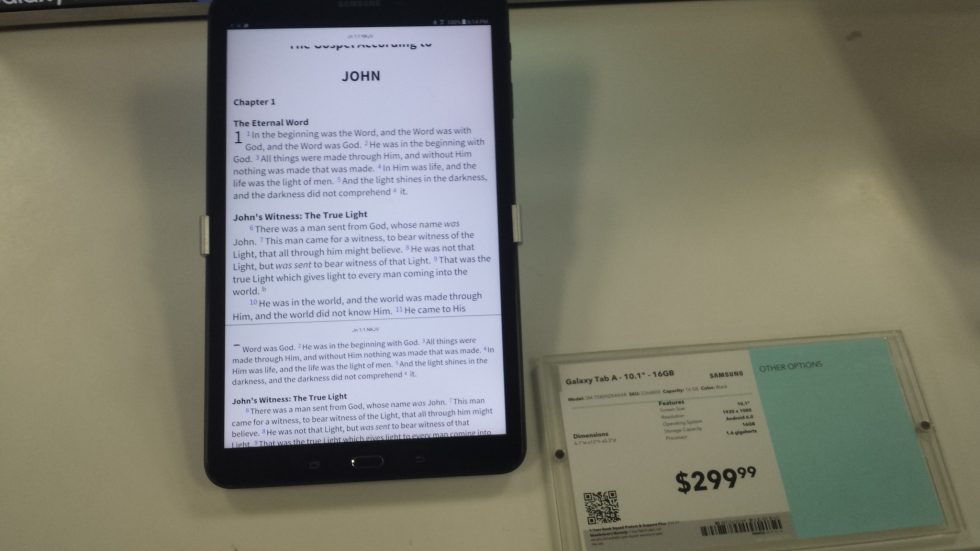
The Galaxy Tab A 10.1 has a large enough screen that I could comfortably use it in split-screen in landscape mode and have enough Scripture and notes on the screen at the same time. Changing from one app to another on the fly is fast enough to use while teaching or preaching. Using the Olive Tree Bible Reader I could show two Bibles on the screen (over and under in portrait mode or side-by-side in landscape) and switch between notes, translations, etc., easily. The tablet itself is heavy compared to the other Galaxy and iPad tablets. It’s also a lot thicker.
For the price ($229.99) I think the Galaxy Tab A 10.1 is a great choice for running Bible software and teaching or preaching from it. The 1920 x 1200 screen is sharp and much easier to read than the previous model and the Fire HD 10. The Tab A 9.7 that released last year, which runs Android 5.1 and has a 4 x 3 screen, is still a good alternative but I’m not fond of its low resolution. Probably a better alternative from last year is the Lenovo Tab2 A 10. It runs Android 5 and has a screen resolution of 1920 x 1200.
If you’re looking for a fast tablet to run your favorite Bible apps with a 10″ display and a 1029 x 1200 resolution running Android 6, the new Galaxy Tab A 10.1 is hard to beat.
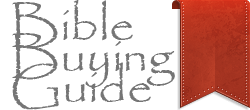

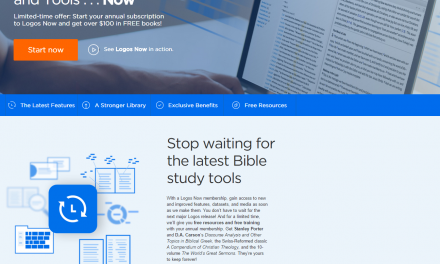
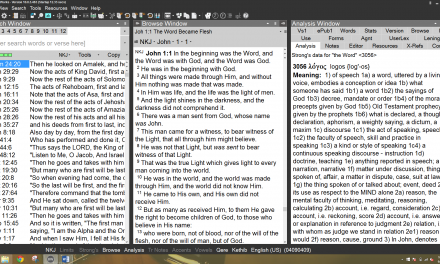
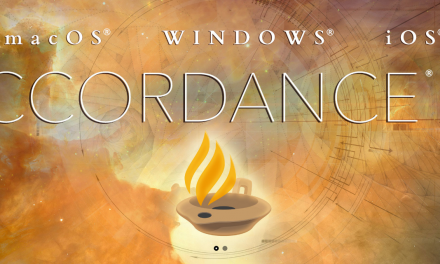

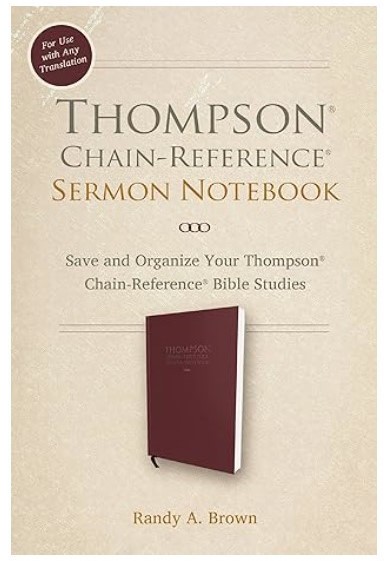
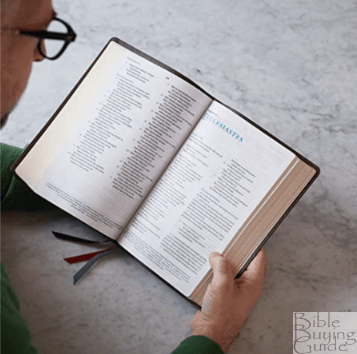


Randy,
Thanks for sharing your findings!
A couple of things that may be useful to know.
First, if you’d like to display two column’s of text on an Android device you’ll find this option under Settings>Advanced Setting>Other Settings and then move slider to ‘On’ where you see ‘Multi-Column Text’.
As you noted the Bible App runs faster on a newer device then on your older Kindle. Older Kindle devices have a cheaper internal flash storage which is why you see the spinning circle sometimes. We’ve found that some of the newer $50 Kindle Fire’s actually have pretty great performance as it relates to running our app.
Hope that helps!
Blessings,
Andrew for Olive Tree
Thanks Andrew! I figured it was my old Kindle Fire. Thanks for sharing about the multi-column feature. This will handy when I get my Lenovo Tab 2 tomorrow 🙂
I have the Samsung Tab S 10.1 and I run the Olive Tree app on it. The Samsung does a great job.
Thanks for sharing. I loved it when I used it in the store. Have you been able to use double-column? It was grayed out when I tried it.
I have an Samsung 10.1 but it does not allow me to install olive tree bible software. Not sure why.
Hmm. That’s odd. I recently updated mine to Android 6.0 and reinstalled everything. Olive Tree installed with no issues. I recommend contacting Olive Tree. They’ve been helpful in solving issues for me with other devices.
The multi column setting process described above will only work after you have activated the screen auto rotate setting of the tablet Galaxy Tab A 10.1 2016.
I’ve tried it and it worked.
I noticed it only worked for a tablet and not a phone.
Please try it and tell if it worked for you.
Thanks.
Thanks for the info. I was only looking at it in the store. I don’t have it to test, but it did look like a good one for Bible study.
Sorry I forgot to mention that you needed to activate the page scrolling function on the olive tree Bible app, the select double column display when screen is rotated to landscape.
Thanks.