I like to add lots of highlights and notes the text in Bible apps but I don’t always want to see those highlights and notes. Sometimes I like to see a clean text without my markings or notes to distract me. Many Bible apps have a way to toggle them off or on, but it’s not always easy to find in the Logos app because it has two screens for settings: one for the app and one for the specific Bible or book. Here’s a simple way to hide the highlights in the Logos Bible app for one translation without it affecting other translations. I’m using the Logos app on an Android tablet.
Step 1
Tap anywhere on the screen (that isn’t a link) to open the top menu bar. Click on the three dots in the far right corner and select Aa View Settings.
Step 2
Scroll to the bottom of the screen and uncheck the box under Notes labeled Show Notes. This hides all notes and highlights.
Step 3
Tap the screen to hide the menu again and you now have a Bible text without your notes. To bring them back simply perform these steps again and check the box to show the notes.
Ending Thoughts
One of the strengths of Bible apps is the ability to mark the text and add your own notes, but then hide them so they’re not always on display. This is easy to do in the Logos Bible app but it isn’t obvious where this setting is. Using the method in this article you can hide highlights and notes in the Logos Bible app for one Bible without affecting the others.
Do you mark your text in Bible apps and then sometimes hide them so you can read and study without them? What methods do you use? Let us know in the comments.
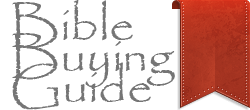





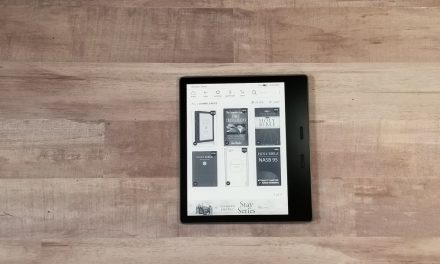



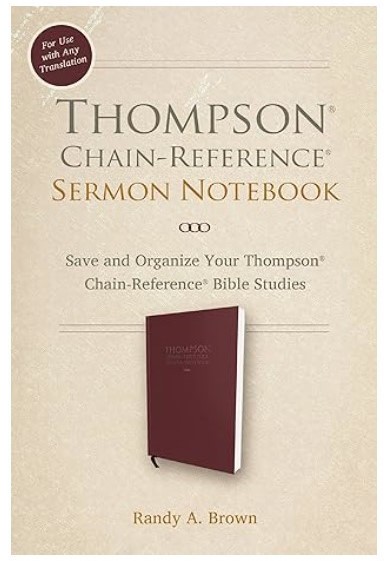
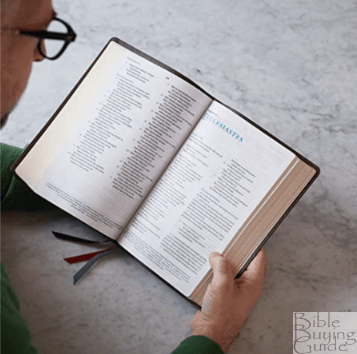


Recent Comments