I love preaching from a tablet. It’s small enough to carry anywhere, powerful enough to provide any information I need, and I can preach from lots of different apps. I don’t like to create the sermon on the tablet though. I like to create my sermon on my desktop and then port it to the tablet. There are lots of ways to do this, and some are much simpler than others. The easiest way I’ve found is to use Logos 7. In this article we’ll look at how to sync your sermon with the Logos mobile app.
Logos 7, starting with the Bronze edition, has a nice feature called Sermon Editor. It’s one of my favorite features of Logos 7 and is extremely easy to use. Give your sermon a title and start typing. Add Scriptures by typing a reference and hitting enter. It even builds a Powerpoint presentation for you as you type. One of the most interesting points about it is how easy it is to get your sermon onto a tablet for preaching.
Logos 7 Sermon Editor
If you have the Sermon Editor, you’ll find it in the Documents menu. Click Documents and select Sermon.
Fill in the information about your sermon and start typing. One of my favorite features of the Sermon Editor is the ability to add Scripture by simply typing a reference. It even understands abbreviations so you don’t even have to type the entire book name. This keeps me from needing to copy and paste into another document. Everything I need is in one app. When you’re finished with your sermon you don’t have to do anything to sync. You just need to be connected to the web.
Logos Mobile App
With your mobile device connected to the web (I’m using a Lenovo tablet, but a phone works too), select the Logos logo in the upper left corner.
Select Documents from the list of items.
Your sermon will be in the list of documents. Click it and it’s ready to use. In my case it was the last document I created so it was at the top.
My sermon is now on the screen. The only issue is that it’s full-screen, so I can’t see the Bible or other resources in this mode. That might be fine. Clicking on the Scripture reference will open the Bible so you can see it in its full context, but then you’ll have to go through the process again to open the sermon. If you want to use the sermon with the Bible on screen you can use it in split-screen.
Preaching in Split Screen
Another option would be to place the sermon in the bottom portion of the screen and show a Bible or other book in the top portion.
Hold down on the small circle in the bottom right corner and drag it upward until you have it in the center of the screen. This creates two screens. Select the bottom screen and open the document menu as before and select your sermon.
Your sermon is now located in the bottom window of the screen. With your sermon in the bottom window you can navigate both windows independently. You can even have two different documents instead of a Bible and your sermon.
Now if you click on the Scripture, the top window will navigate to that verse and it will even change to the translation that you used on your desktop version of Logos. You can still move the slider all the way up if you want to see your sermon full-screen.
You can see my review of Logos 7 here. Use my link to receive the current deal (discount and/or bonus material).
We want to hear from you. Do you preach from the Logos mobile app? Let us know what you think in the comments.
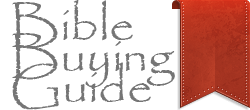










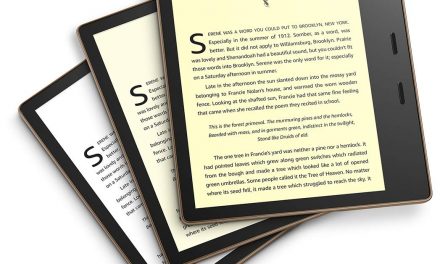
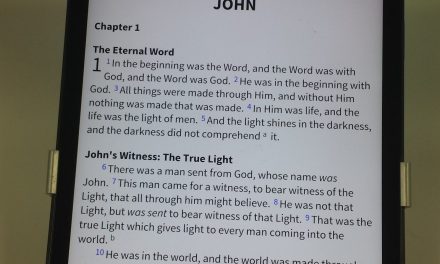


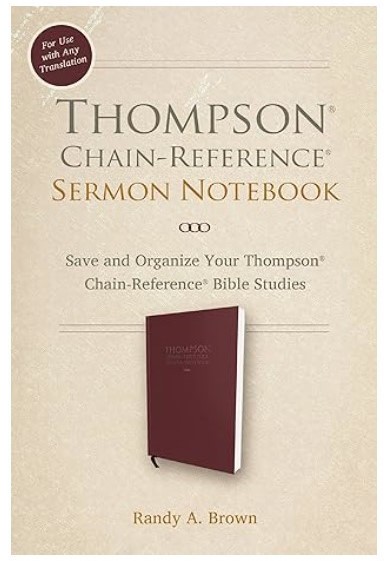
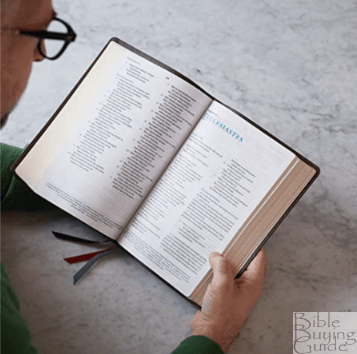


Recent Comments